Introduction
The FortiGate
firewall offers a lot of different management interfaces. This article is about
the secure and recommended interfaces from 10 years of experience with hundreds
of FortiGates and PRTG-installations all over the world. There are many more
ways to monitor the FortiGate with PRTG but this article focuses only on the
ones which really work and are secure.
Overview of recommended secure monitoring interfaces
The FortiGate
firewalls offers the following management-interfaces which are secure:
Protocol
|
Secure
|
Comment
|
Direction (Default FGT-Port)
|
Encrypted
|
SNMPv3 AuthPriv is
recommended for authenticated and encrypted monitoring of the FGT
|
PRTG pulls from FGT
(UDP:161)
|
|
Not encrypted
|
Enables the
FortiGate to send information to PRTG
|
FGT sends to PRTG
(UDP:162)
|
|
SSH
|
Encrypted
|
PRTG pulls from FGT
(TCP:22)
|
|
HTTPS
|
Encrypted
|
PRTG pulls from FGT
(TCP:443)
|
|
NetFlow
|
Not encrypted
|
Only recommended
with setups where FortiGate has Network Processes ASIC NP6, NP7 or above. On
FGTs without NPs NetFlow is done in CPU, which might cause high CPU
utilization
|
FGT sends to PRTG
(UDP?)
|
Syslog
|
Not encrypted
|
FGT sends to PRTG
(UDP:514, Syslog Reliable TCP:514)
|
Overview of all FortiGate Interfaces:
A full list
of all FortiGate interfaces with a description of them can be found here:
Harden interfaces
Important:
1. All access to the firewall should be limited to internal interfaces only
2. All access to the firewall should be strictly limited to trusted host IPs/IP-networks only using TrustedHosts AND Local-In-Policies, see: https://how2itsec.blogspot.com/2022/10/fortigate-admin-interface.html
1. All access to the firewall should be limited to internal interfaces only
2. All access to the firewall should be strictly limited to trusted host IPs/IP-networks only using TrustedHosts AND Local-In-Policies, see: https://how2itsec.blogspot.com/2022/10/fortigate-admin-interface.html
3. All not used management access protocols/interfaces should be deactivated
4. Only secure protocols should be used (e.g. SSH instead of Telnet, SNMPv3 AuthPriv instead of SNMPv1/v2c,..). Secure encrypted protocols will cause a higher load on PRTG and the firewall, however due to the sensible nature of a firewall, which is often heart of the network backbone, it is highly recommended.
5. Consider using two-factor-authentication for administrative login, this is highly recommended for strong authentication. Every FortiGate unit includes two trial tokens for free
6. Rename the default admin administrator account, create backup-administrator accounts, use for both complex passwords (length 20+) and keep them in a safe. For regular administrative work use LDAPS authentication with personalized dedicated administrator accounts.
4. Only secure protocols should be used (e.g. SSH instead of Telnet, SNMPv3 AuthPriv instead of SNMPv1/v2c,..). Secure encrypted protocols will cause a higher load on PRTG and the firewall, however due to the sensible nature of a firewall, which is often heart of the network backbone, it is highly recommended.
5. Consider using two-factor-authentication for administrative login, this is highly recommended for strong authentication. Every FortiGate unit includes two trial tokens for free
6. Rename the default admin administrator account, create backup-administrator accounts, use for both complex passwords (length 20+) and keep them in a safe. For regular administrative work use LDAPS authentication with personalized dedicated administrator accounts.
Hardening
Guide for FortiOS 6.0: https://docs.fortinet.com/d/fortigate-hardening-60
Hardening
Guide for FortiOS 5.6: https://docs.fortinet.com/uploaded/files/3624/fortigate-hardening-your-fortigate-56.pdf
Hardening Guide for FortiOS 5.4: https://docs.fortinet.com/d/fortigate-hardening-your-fortigate-1
Hardening Guide for FortiOS 5.2: https://docs.fortinet.com/d/fortigate-hardening-your-fortigate
Fortinet Product Security Incident Response Team: https://www.fortiguard.com/psirt
Hardening Guide for FortiOS 5.4: https://docs.fortinet.com/d/fortigate-hardening-your-fortigate-1
Hardening Guide for FortiOS 5.2: https://docs.fortinet.com/d/fortigate-hardening-your-fortigate
Fortinet Product Security Incident Response Team: https://www.fortiguard.com/psirt
Configuring Trusted Hosts
Setting trusted hosts for administrators limits what computers an administrator can login the FortiGate unit from. When you identify a trusted host, the FortiGate unit will only accept the administrator’s login from the configured IP address or subnet. Any attempt to login with the same credentials from any other IP address or any other subnet will be dropped. To ensure the administrator has access from different locations, you can enter up to ten IP addresses or subnets. Ideally, this should be kept to a minimum. For higher security, use an IP address with a net mask of 255.255.255.255, and enter an IP address (non-zero) in each of the three default trusted host fields. Trusted hosts are configured when adding a new administrator by going to System > Administrators in the web-based manager and selecting “Restrict login to trusted hosts”:
Or config
system admin in the CLI:
config
system admin
edit "admin-username"
set trusthost1 “Any IPv4 address or subnet address”
ip6-trusthost1 “Any IPv6 address”
edit "admin-username"
set trusthost1 “Any IPv4 address or subnet address”
ip6-trusthost1 “Any IPv6 address”
The trusted
hosts apply to the web-based manager, ping (keep in mind that your FGT only
responds to trusted hosts), snmp and the CLI when accessed through SSH. CLI
access through the console port is not affected. Also ensure all entries contain
actual IP addresses, not the default 0.0.0.0.
SNMPv3 AuthPriv monitoring
Depending
on the FortiGate size/ressources, the amount of sensors and and interval of how
often you query the FortiGate depends. You should closely monitor the CPU and
memory utilization of your device in order to not cause too much of utilization
to your device. Some sensors are more important than others, therefore they
should be queried more often than others. For example it might not be a good
idea to ask for the uptime every 30seconds, but it might be a good idea to
check for the interface utilization of your most crucial (vlan-)interfaces like
WAN/LAN/DMZ or VPN.
SNMPv3
AuthPriv is recommended for its authentication and encryption. Howevery SNMPv3
AuthPriv will cause a higher load on PRTG and your FortiGate firewall compared
to SNMPv1/v2c, which are not encrypted. Due to a firewalls sensivity, it is
recommended to only use SNMPv3 AuthPriv.
Do NOT use
the same SNMPv3 username, password and key. Instead use 3 different values with
more then 20 numbers length, for example TbYrHh7zWiqF88cBcn63. This very
important due to the username is sent in plaintext over the network eventhough
you chose with AuthPriv authentication and encryption. The following screenshot
shows the example of SNMPv3 AuthPriv from wireshark-examples https://wiki.wireshark.org/SampleCaptures#SNMP were you can see although encryption
is chosen, the username is sent in plaintext. The whole security would be
compromised if you chose the same username, password and/or key for SNMPv3
AuthPriv.
Fortinet SNMP OID-Tree:
1 ISO
1.3 identified-organization
1.3.6 dod
1.3.6.1 internet
1.3.6.1.4 private
1.3.6.1.4.1 IANA enterprise numbers
1.3.6.1.4.1.12356 fortinet
1.3 identified-organization
1.3.6 dod
1.3.6.1 internet
1.3.6.1.4 private
1.3.6.1.4.1 IANA enterprise numbers
1.3.6.1.4.1.12356 fortinet
OID
|
Name
|
Description
|
1.3.6.1.4.1.12356.0
|
fnTraps
|
None
|
1.3.6.1.4.1.12356.1
|
fnSystem
|
None
|
1.3.6.1.4.1.12356.2
|
fnFirewall, fnDomains
|
None
|
[…]
|
||
1.3.6.1.4.1.12356.10
|
fortinetTrap
|
None
|
[…]
|
||
1.3.6.1.4.1.12356.100
|
fnCoreMib
|
None
|
1.3.6.1.4.1.12356.101
|
fnFortiGateMib
|
MIB module for
Fortinet FortiGate devices
|
[…]
|
PRTG SNMPv3 Configuration:
Add the
FortiGate using a IPv4/IPv6/FQDN to PRTG and edit the device settings as shown
in the following screenshot:
FortiGate SNMPv3 Configuration
In the
FortiGate with activated VDOMs, select Global and go to System\SNMP. In a
FortiGate with deactivated VDOMs, go to System\SNMP. Activate SNMP and create a
SNMPv3 user as follows:
Using the
Create New Button (or Edit button) you can enter a new SNMPv3 user:
SNMP OIDs
SNMP OID
|
Description
|
Importance
|
Recommended interval
|
Recommended Threshold
|
Recommended Notification
|
1.3.6.1.4.1.12356.101.4.1.7.0
|
Total hard disk
capacity (MB).
|
Low, normally hard
disks of FGTs have log rotation activated
|
10 Minutes
|
-
|
-
|
1.3.6.1.4.1.12356.101.4.1.8.0
|
Number of active
sessions on the device.
|
Medium
|
60 Seconds
|
Warning – Half of
the maximum
of the supported sessions of your device
Alert – 85% of the maximum
of the supported sessions of your device
|
When reaching alert
for the second time
|
1.3.6.1.4.1.12356.101.4.1.4.0
|
Current memory
utilization (percentage).
|
High, FGT might be
close to converse mode (overload protection)
|
60 Seconds
|
Warning –
Utilization over 70%
Alert – Utilization over 80% |
When for over 2 hours
at Warning, Once while Alert
|
1.3.6.1.4.1.12356.101.4.1.3.0
|
Current CPU usage
(percentage).
|
High, your device
might be too small for the traffic load and/or your UTM-settings to high or
you have some kind of incident
|
60 Seconds
|
Warning –
Utilization over 90% over 5 minutes
Alert – Utilization
at 100% over 10 minutes
|
When reaching alert
for a second time
|
1.3.6.1.4.1.12356.101.13.2.1.1.5
|
Network bandwidth
usage of the cluster member (kbps)
|
Medium
|
120 seconds
|
Warning – Half of
the maximum
of the supported bandwidth of your device
Alert – 85% of the maximum
of the supported bandwidth of your device
|
When reaching alert
for the second time
|
1.3.6.1.4.1.12356.101.3.1.2.0
|
The maximum number
of virtual domains allowed on the device as allowed by hardware and/or
licensing.
|
Low
|
4 hours
|
-
|
-
|
1.3.6.1.4.1.12356.101.3.1.1.0
|
The number of
virtual domains in vdTable
|
Low
|
4 hours
|
Warning – when
number is 90% of maximum number of VDOMs
Alert – when number is equal to maximum number of VDOMs |
When reaching alert
|
1.3.6.1.4.1.12356.101.8.2.1.1.1
|
Number of virus
transmissions detected in the virtual domain since start-up
|
Low
|
4 hours
|
-
|
-
|
1.3.6.1.4.1.12356.101.9.2.1.1.1
|
Number of intrusions
detected since start-up in the VDOM.
|
Low
|
4 hours
|
-
|
-
|
1.3.6.1.4.1.12356.101.4.1.11.0
|
The average session
setup rate over the past minute
|
Medium
|
60 Seconds
|
Warning – Half of
the maximum
of the supported new sessions per second of your device
Alert – 85% of the maximum
of the supported new sessions per second of your device
|
When reaching alert
for the second time
|
1.3.6.1.4.1.12356.101.4.1.12.0
|
The average session
setup rate over the past 10 minutes
|
Low
|
10 minutes
|
-
|
-
|
1.3.6.1.4.1.12356.101.4.1.13.0
|
The average session
setup rate over the past 30 minutes
|
Low
|
10 minutes
|
-
|
-
|
1.3.6.1.4.1.12356.101.4.1.16.0
|
The average ipv6
session setup rate over the past minute
|
Medium
|
60 Seconds
|
Warning – Half of
the maximum
of the supported new sessions per second of your device
Alert – 85% of the maximum
of the supported new sessions per second of your device
|
When reaching alert
for the second time
|
1.3.6.1.4.1.12356.101.4.1.17.0
|
The average ipv6
session setup rate over the past 10 minutes
|
Low
|
10 minutes
|
-
|
-
|
1.3.6.1.4.1.12356.101.4.1.18.0
|
The average ipv6
session setup rate over the past 30 minutes
|
Low
|
10 minutes
|
-
|
-
|
1.3.6.1.4.1.12356.101.13.2.1.1.2.1
|
The serial number of
the cluster unit
|
High
|
60 Seconds
|
Alert when value
changes, the active node of your A-P HA-cluster has changed
|
When value changes
|
1.3.6.1.4.1.12356.101.13.2.1.1.12.1
|
Current HA Sync status
|
High
|
60 Seconds
|
0 = not synchronized
1 = synchronized
Alert - when return
value is 0
|
When reaching alert
for the third time
|
SNMP Traps
OID
1.3.6.1.4.1.12356.1.3.0
1.3.6.1.4.1.12356.1.3.0.1
ColdStart
ColdStart
1.3.6.1.4.1.12356.1.3.0.2
WarmStart
WarmStart
1.3.6.1.4.1.12356.1.3.0.3
LinkUp
LinkUp
1.3.6.1.4.1.12356.1.3.0.4
LinkDown
LinkDown
CommonFortiGate traps
OID
1.3.6.1.4.1.12356.101.2
1.3.6.1.4.1.12356.101.2.101
CPU usage high – fnTrapCpuThreshold, see CLI:
config system snmp sysinfo
set trap-high-cpu-threshold
CPU usage high – fnTrapCpuThreshold, see CLI:
config system snmp sysinfo
set trap-high-cpu-threshold
1.3.6.1.4.1.12356.101.2.102
Memory low – fnTrapMemThreshold, see CLI:
config system snmp sysinfo
set trap-low-memory- threshold
Memory low – fnTrapMemThreshold, see CLI:
config system snmp sysinfo
set trap-low-memory- threshold
1.3.6.1.4.1.12356.101.2.103
Log disk too full – fnTrapLogDiskThreshold
Only when FGT has log disk, check Fortinet Product Matrix, see CLI:
config system snmp sysinfo
set trap- log-full-threshold
Log disk too full – fnTrapLogDiskThreshold
Only when FGT has log disk, check Fortinet Product Matrix, see CLI:
config system snmp sysinfo
set trap- log-full-threshold
1.3.6.1.4.1.12356.101.2.104
Temperature too high - fnTrapTempHigh
Temperature too high - fnTrapTempHigh
1.3.6.1.4.1.12356.101.2.105
Voltage outside acceptable range - fnTrapVoltageOutOfRange
Voltage outside acceptable range - fnTrapVoltageOutOfRange
1.3.6.1.4.1.12356.101.2.106
Power supply failure – fnTrapPowerSupplyFailure
Only when FGT has redundant power supplies, check Fortinet Hardware Manual
Power supply failure – fnTrapPowerSupplyFailure
Only when FGT has redundant power supplies, check Fortinet Hardware Manual
1.3.6.1.4.1.12356.100.1.3.0.108
A fan failure has been detected - fnTrapFanFailure
A fan failure has been detected - fnTrapFanFailure
1.3.6.1.4.1.12356.101.2.201
Interface IP change – fnTrapIpChange
Useful for Interface with dynamic IP-addresses (e.g. DHCP or PPPoE)
Interface IP change – fnTrapIpChange
Useful for Interface with dynamic IP-addresses (e.g. DHCP or PPPoE)
HighAvailability FortiGate traps
OID
1.3.6.1.4.1.12356.101.13.3
1.3.6.1.4.1.12356.101.13.3.401
HA switch – fgTrapHaSwitch
1.3.6.1.4.1.12356.101.13.3.402
HA State Change – fgTrapHaStateChange
1.3.6.1.4.1.12356.101.13.3.403
HA Heartbeat Failure – fgTrapHaHBFail, check Fortinet HA Guide, see CLI:
config system ha
set hb-interval
set hb-lost-threshold
set hello-holddown
HA switch – fgTrapHaSwitch
1.3.6.1.4.1.12356.101.13.3.402
HA State Change – fgTrapHaStateChange
1.3.6.1.4.1.12356.101.13.3.403
HA Heartbeat Failure – fgTrapHaHBFail, check Fortinet HA Guide, see CLI:
config system ha
set hb-interval
set hb-lost-threshold
set hello-holddown
1.3.6.1.4.1.12356.101.13.3.404
HA Member Unavailable – fgTrapHaMemberDown
HA Member Unavailable – fgTrapHaMemberDown
1.3.6.1.4.1.12356.101.13.3.405
HA Member Available – fgTrapHaMemberUp
HA Member Available – fgTrapHaMemberUp
VPN FortiGate traps
OID 1.3.6.1.4.1.12356.1.3.0
1.3.6.1.4.1.12356.1.3.301
VPN tunnel is up – fgTrapVpnTunUp
VPN tunnel is up – fgTrapVpnTunUp
1.3.6.1.4.1.12356.1.3.302
VPN tunnel down - fgTrapVpnTunDown
VPN tunnel down - fgTrapVpnTunDown
AntiVirus & Intrusion Prevention System FortiGate Traps
OID
1.3.6.1.4.1.12356.101.2
OID 1.3.6.1.4.1.12356.101.9
OID 1.3.6.1.4.1.12356.101.9
1.3.6.1.4.1.12356.101.2.0.503
An IPS signature has been triggered - fgTrapIpsSignature
An IPS signature has been triggered - fgTrapIpsSignature
1.3.6.1.4.1.12356.101.9.506
The IPS network buffer is full - fgTrapIpsFailOpen
The IPS network buffer is full - fgTrapIpsFailOpen
1.3.6.1.4.1.12356.101.2.0.601
A virus has been detected by the anti-virus engine - fgTrapAvVirus
A virus has been detected by the anti-virus engine - fgTrapAvVirus
1.3.6.1.4.1.12356.101.9.605
The anti-virus engine has entered conservation mode due to low memory conditions - fgTrapAvEnterConserve
The anti-virus engine has entered conservation mode due to low memory conditions - fgTrapAvEnterConserve
1.3.6.1.4.1.12356.101.9.606
The anti-virus engine has been bypassed due to conservation mode – fgTrapAvBypas
The anti-virus engine has been bypassed due to conservation mode – fgTrapAvBypas
SSH
SSHv1 is
disabled by default. To enforce large values for Diffie-Hellman exchanges in
SSHv2 and to use strong ciphers use the following command:
config
sys global
set strong-crypto enable
set dh-params 4096
end
set strong-crypto enable
set dh-params 4096
end
You can also change the default TCP-SSH-port of the FGT to a random one, for example TCP:23345. This does not add additional security but default port-scanners have to execute a full scan, normal quick scans might not find your used port:
config system global
set admin-ssh-port 23345
end
For
authentication SSH with certificates can be used:
config system admin
edit "name-of-admin-account”
set accprofile "super_admin"
set vdom "root"
set ssh-certificate "your-imported-certificate"
next
end
config system admin
edit "name-of-admin-account”
set accprofile "super_admin"
set vdom "root"
set ssh-certificate "your-imported-certificate"
next
end
HTTPS
Use the following
command to require TLS 1.2 for HTTPS administrator access to the GUI:
config
system global
set admin-https-ssl-versions tlsv1-2
end
set admin-https-ssl-versions tlsv1-2
end
TLS 1.2 is currently the most secure SSL/TLS supported
version for SSL- encrypted administrator access to your FortiGate. Restrict
access to dedicated trusted hosts (see above) and deactivate HTTPS web access
on all interfaces except your management-network. Also only use HTTPS, not
HTTP.
For HTTPS
use official or certificates from your certificate authority (Certificates with
RSA 4096 or 2048Bit and SHA2-256 or SHA2-384 signature). Instead of browsing to
the FGT ip address, use the FQDN so make sure no certificate warning is shown.
You can
also change the default TCP-port of the FGT webinterface to a random one, for
example TCP:33026. This does not add additional security but default
port-scanners have to execute a full scan, normal quick scans might not find
your used port:
config system global
set admin-sport 33026
end
config system global
set admin-sport 33026
end
Enable
strong ciphers using “strong-crypto enable”, disable statics keys for TLS
sessions and enforce large values for Diffie-Hellman exchanges using the
following commands:
config
sys global
set strong-crypto enable
set ssl-static-key-ciphers disable
set dh-params 4096
end
set strong-crypto enable
set ssl-static-key-ciphers disable
set dh-params 4096
end
NetFlow
Only
recommended with setups where FortiGate has Network Processes ASIC NP6, NP7 or
above. On FGTs without NPs NetFlow is done in CPU, which might cause high CPU
utilization:
“NP6 and NP6Lite offloading is supported when you configure NetFlow for interfaces connected to NP6 or NP6Lite processors. Offloading of other sessions is not affected by configuring NetFlow. Configuring sFlow on any interface disables all NP6 and NP6Lite offloading for all traffic on that interface.”
https://docs.fortinet.com/d/fortigate-hardware-acceleration-2
“NP6 and NP6Lite offloading is supported when you configure NetFlow for interfaces connected to NP6 or NP6Lite processors. Offloading of other sessions is not affected by configuring NetFlow. Configuring sFlow on any interface disables all NP6 and NP6Lite offloading for all traffic on that interface.”
https://docs.fortinet.com/d/fortigate-hardware-acceleration-2




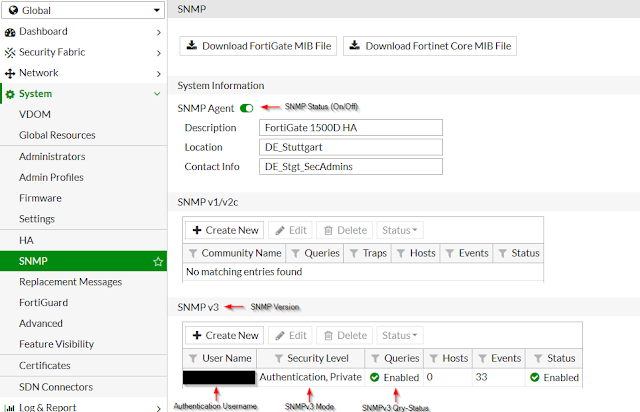



thankyouu CISCO Meraki Switches Firewall
ReplyDelete