To increase the data disk of your nextcloud vm, which is running on proxmox, you need to do the following:
- Make sure no disk snapshot is active or delete them.
- Shutdown VM.
- Check current disk size of your data disk of your nextcloud vm using
lvson your proxmox hypervisor:
root@proxmox1:~#
root@proxmox1:~# lvs
LV VG Attr LSize Pool Origin Data% Meta% Move Log Cpy%Sync Convert
data pve twi-aotz-- <3.49t 0.78 0.28
root pve -wi-ao---- 96.00g
swap pve -wi-ao---- 8.00g
vm-100-disk-0 pve Vwi-a-tz-- 40.00g data 9.99
vm-100-disk-1 pve Vwi-a-tz-- 40.00g data 0.06
vm-101-disk-0 pve Vwi-a-tz-- 40.00g data 58.01
vm-101-disk-1 pve Vwi-a-tz-- 40.00g data 1.60 <-- This is my nextcloud data disk
root@proxmox1:~#
root@proxmox1:~# - In my case this disk is mounted as scsi1 to the VM:
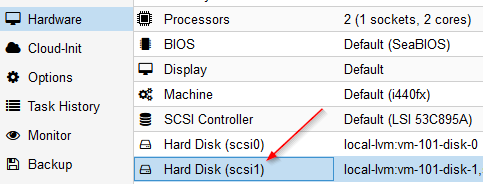
- Increase the disk size using
qm resize <vm-id> <scsi-id> <size>, so for exampleqm resize 101 scsi1 +100Gyour disk:
root@proxmox1:~#
root@proxmox1:~# qm resize 101 scsi1 +3210G
Size of logical volume pve/vm-101-disk-1 changed from 40.00 GiB (10240 extents) to 3.17 TiB (832000 extents).
Logical volume pve/vm-101-disk-1 successfully resized.
root@proxmox1:~#
root@proxmox1:~# lvs
LV VG Attr LSize Pool Origin Data% Meta% Move Log Cpy%Sync Convert
data pve twi-aotz-- <3.49t 0.78 0.28
root pve -wi-ao---- 96.00g
swap pve -wi-ao---- 8.00g
vm-100-disk-0 pve Vwi-a-tz-- 40.00g data 9.99
vm-100-disk-1 pve Vwi-a-tz-- 40.00g data 0.06
vm-101-disk-0 pve Vwi-a-tz-- 40.00g data 58.01
vm-101-disk-1 pve Vwi-a-tz-- 3.17t data 0.02
root@proxmox1:~#
root@proxmox1:~#
- Start your VM.
- Check the zpool size using
zpool list - Check the /mnt/ncdata size using
df -h - Read the new partition size using
parted -lwith the answer "fix" for the adjustment - You can delete the buffer partition 9 using
parted /dev/sdb rm 9 - Extend the first partition using to 100% of the available size
parted /dev/sdb resizepart 1 100% - Use zpool export
zpool export ncdata - Import zpool again
zpool import -d /dev ncdata - Set zpool online
zpool online -e ncdata sdb zpool online -e ncdata /dev/sdbyou can adjust the partition to the correct size- Check the new zpool size using
zpool list - Check the new /mnt/ncdata size using
df -h
Example with nextcloud 20 on Ubuntu 20.04:
root@nextcloud:~#
root@nextcloud:~# zpool list
NAME SIZE ALLOC FREE CKPOINT EXPANDSZ FRAG CAP DEDUP HEALTH ALTROOT
ncdata 39.5G 46.0M 39.5G - 3.13T 0% 0% 1.00x ONLINE -
root@nextcloud:~#
root@nextcloud:~# df -h
Filesystem Size Used Avail Use% Mounted on
udev 3.9G 0 3.9G 0% /dev
tmpfs 797M 1.2M 796M 1% /run
/dev/mapper/ubuntu--vg-ubuntu--lv 39G 5.5G 32G 15% /
tmpfs 3.9G 8.0K 3.9G 1% /dev/shm
tmpfs 5.0M 0 5.0M 0% /run/lock
tmpfs 3.9G 0 3.9G 0% /sys/fs/cgroup
/dev/sda2 976M 198M 712M 22% /boot
/dev/loop0 55M 55M 0 100% /snap/core18/1705
/dev/loop1 56M 56M 0 100% /snap/core18/1932
/dev/loop2 61M 61M 0 100% /snap/core20/634
/dev/loop3 70M 70M 0 100% /snap/lxd/18520
/dev/loop4 62M 62M 0 100% /snap/core20/875
/dev/loop5 72M 72M 0 100% /snap/lxd/18546
/dev/loop6 31M 31M 0 100% /snap/snapd/9721
/dev/loop7 32M 32M 0 100% /snap/snapd/10492
ncdata 39G 19M 39G 1% /mnt/ncdata
tmpfs 797M 0 797M 0% /run/user/1000
root@nextcloud:~#
root@nextcloud:~# parted -l
Model: QEMU QEMU HARDDISK (scsi)
Disk /dev/sda: 42.9GB
Sector size (logical/physical): 512B/512B
Partition Table: gpt
Disk Flags:
Number Start End Size File system Name Flags
1 1049kB 2097kB 1049kB bios_grub
2 2097kB 1076MB 1074MB ext4
3 1076MB 42.9GB 41.9GB
Warning: Not all of the space available to /dev/sdb appears to be used, you can
fix the GPT to use all of the space (an extra 6731857920 blocks) or continue
with the current setting?
Fix/Ignore? Fix
Model: QEMU QEMU HARDDISK (scsi)
Disk /dev/sdb: 3490GB
Sector size (logical/physical): 512B/512B
Partition Table: gpt
Disk Flags:
Number Start End Size File system Name Flags
1 1049kB 42.9GB 42.9GB zfs zfs-4172ff7a9f945112
9 42.9GB 42.9GB 8389kB
Model: Linux device-mapper (linear) (dm)
Disk /dev/mapper/ubuntu--vg-ubuntu--lv: 41.9GB
Sector size (logical/physical): 512B/512B
Partition Table: loop
Disk Flags:
Number Start End Size File system Flags
1 0.00B 41.9GB 41.9GB ext4
root@nextcloud:~#
root@nextcloud:~# parted /dev/sdb rm 9
Information: You may need to update /etc/fstab.
root@nextcloud:~#
root@nextcloud:~# parted /dev/sdb resizepart 1 100%
Information: You may need to update /etc/fstab.
root@nextcloud:~#
root@nextcloud:~# zpool export ncdata
root@nextcloud:~#
root@nextcloud:~# zpool import -d /dev ncdata
root@nextcloud:~#
root@nextcloud:~# zpool online -e ncdata sdb
root@nextcloud:~#
root@nextcloud:~# zpool online -e ncdata /dev/sdb
root@nextcloud:~#
root@nextcloud:~# zpool list
NAME SIZE ALLOC FREE CKPOINT EXPANDSZ FRAG CAP DEDUP HEALTH ALTROOT
ncdata 3.17T 46.1M 3.17T - - 0% 0% 1.00x ONLINE -
root@nextcloud:~#
root@nextcloud:~#
root@nextcloud:~# df -h
Filesystem Size Used Avail Use% Mounted on
udev 3.9G 0 3.9G 0% /dev
tmpfs 797M 1.2M 796M 1% /run
/dev/mapper/ubuntu--vg-ubuntu--lv 39G 5.5G 32G 15% /
tmpfs 3.9G 8.0K 3.9G 1% /dev/shm
tmpfs 5.0M 0 5.0M 0% /run/lock
tmpfs 3.9G 0 3.9G 0% /sys/fs/cgroup
/dev/sda2 976M 198M 712M 22% /boot
/dev/loop0 55M 55M 0 100% /snap/core18/1705
/dev/loop1 56M 56M 0 100% /snap/core18/1932
/dev/loop2 61M 61M 0 100% /snap/core20/634
/dev/loop3 70M 70M 0 100% /snap/lxd/18520
/dev/loop4 62M 62M 0 100% /snap/core20/875
/dev/loop5 72M 72M 0 100% /snap/lxd/18546
/dev/loop6 31M 31M 0 100% /snap/snapd/9721
/dev/loop7 32M 32M 0 100% /snap/snapd/10492
tmpfs 797M 0 797M 0% /run/user/1000
ncdata 3.1T 19M 3.1T 1% /mnt/ncdata
root@nextcloud:~#
.png)


Thank you. Worked perfectly on Ubuntu 18.04 + Nextcloud 19
ReplyDeleteGreat, thanks for your feedback :-)
DeleteOoooh man! I've been looking for a solution for 2 days :) Many thanks
ReplyDeleteThank you! Worked perfectly on my Nextcloud 22.1.1 running on VMWare Player. Was able to start at step 6, as I resized the virtual disk via VMWare's GUI.
ReplyDeleteGreat explanation. Thank you!
ReplyDeleteThanks.Worked fine on 24.01.
ReplyDeleteI just ran this on Ubuntu 22.04.2 LTS and nextcloud 26.0.3 successfully. The one issue I had was that parted -l simply did nothing. However, removing partition 9 anyways triggered the fix extra blocks function on its own. I also had to restart after this step before the import/export trick actually picked up the additional space. I am not smart enough to explain why for any of those issues but with any luck it will help someone else. Either way, this method still appears to be function for current versions.
ReplyDeleteWorked perfectly fine with Proxmox 7.4 and Ubuntu 22.04 LTS and Nextcloud v27 - Thank you!
ReplyDeleteWorked without any issues on my v28 Nextcloud hosted on an ESX
ReplyDeleteThank you very much for the explaination!